Every passionate programmer uses dark mode on their IDE as Dark themes reduce the luminance emitted by device screens, while still meeting minimum color contrast ratios. The most important thing is, Dark theme reduces eye strain and facilitates screen use in dark environments which is a crying need for a passionate programmer. If you are a Code::blocks user and still searching for how to install codeblocks dark theme on windows / Linux then I am here to help you.
As you are searching for code blocks dark theme I think you know what code blocks is. If you are not familiar with Code::Blocks then the answer is for you. Code Blocks is one of the most used open-source IDE that supports multiple compilers including GCC, Clang, and Visual C++. CodeBlocks is developed in the C++ language.

Table Of Contents
- How to download and install CodeBlocks
- Available Codeblocks Themes
- How to install Codeblocks dark theme
- Download the Codeblocks theme from the link below.
- Extract the Rar file. You can use 7-zip to extract the file.
- Exit CodeBlocks if already opened.
- Click on the Start menu.
- Open CB Share Config from the start menu
- Run Locate.bat file
- Copy the file address.
- Click on the Destination configuration file “…” sign Code::Blocks share config
- Paste the copied address on the address bar and click the arrow sign.
- Select default.conf and click on open.
- Click on Source configuration file “…” sign Code::Blocks share config.
- Go to your extracted folder.
- Select theme.conf & click open.
- Check all the options on the left side.
- Click on Transfer & then click Yes >> Ok.
- Click on Save & then click Yes >> Ok.
- Open CodeBlocks, go to Settings >> Editor…
- Click on Syntex highlighting.
- Click and select Son of Obsidian & click Ok.
- FAQ about Code::Blocks
- Conclusion
How to download and install CodeBlocks
If you haven’t installed Codeblocks yet to set up codeblocks theme like windows, then you can install it by following these simple steps. Steps to download and install Code Blocks:
- Go to CodeBlocks official website.
- Click on Download the binary release.

- Select a setup package depending on your platform. Download CodeBlocks installer with GCC Compiler eg: codeblocks-20.03mingw-setup.exe for windows. Linux Installation Guide

- Run the downloaded installer.
- Accept the default options.
Available Codeblocks Themes
By default, CodeBlocks comes with only a light theme that most user doesn’t like. On CodeBlocks there is no option for changing the theme. However, we can change the code blocks theme manually. In this Theme Package, there are 15 popular codeblocks themes available. These are:
- Bright yellow

- Dark gray

- Espresso Libre

- Idel

- KFT2

- Modnokai Coffee

- Modnokai Night Shift

- Modnokai night Shift v2

- Oblivion

- Slush and Poppies

- Solarized Dark

- Solarized Light

- Son of Obsidian (my favorite)

- Sublime

- Vim

How to install Codeblocks dark theme
If you want to watch a video instead of the reading article to codeblocks dark theme download then here is a video for you.
Codeblocks themes download and Installing the dark theme on CodeBlocks is very easy. Anyone can do that. There is no rocket science to installing the Code Blocks color theme. Here are the simple steps to install Code Blocks dark theme:
Download the Codeblocks theme from the link below.
Extract the Rar file. You can use 7-zip to extract the file.
Password: nextprotips.com
Exit CodeBlocks if already opened.

first of all, you need to click on the start menu.

You can open CB Share Config in windows from the start menu code blocks folder. Linux/Ubuntu users Open CB Share Config using: $ cb_share_config.
Run Locate.bat file

You can run the Locate.bat file from the extracted folder by double-clicking on it.
Copy the file address.

From the upper address bar copy the file address. E.g. C:\Users\……..

On the right side of Code::Blocks share config, you can see a 3 dot sign (…). Click on it.
Paste the copied address on the address bar and click the arrow sign.

In step 7 you copied the file address. Paste it on the address bar and then click the arrow sign to go on next step.
Select default.conf and click on open.

Now you need to select the file named default.conf and then click on open

On the left side of Code::Blocks share config, you can see the Source configuration file option with a 3 dot sign (…). Click on it.
Go to your extracted folder.

Now you need to go to the extracted folder.
Select theme.conf & click open.

Now, you need to select theme.conf on the extracted folder and click on open.
Check all the options on the left side.

Now you need to check all the options one by one on the left side of Share Config.
Click on Transfer & then click Yes >> Ok.

On the bottom left corner of the Code Blocks share config, you can see the Transfer >> option. Click on it and it will show a popup. Click on Yes >> Ok.
Click on Save & then click Yes >> Ok.

From the bottom of Code Blocks share config click on Save and then click on Yes >> Ok.
Open CodeBlocks, go to Settings >> Editor…

Now you need to open code blocks from your computer and go to Settings. From the drop-down click on Editor…
Click on Syntex highlighting.

From the left widget click on Syntex highlighting.
Click and select Son of Obsidian & click Ok.

From the top Colour theme option, click and select Son of Obsidian & click Ok. You can select any of the themes but this is my favorite.
Congratulations! You have successfully done codeblocks themes download & installed the codeblocks color themes.
Some Relevant Articles you may love:
1. How to enable Windows 10 dark mode file explorer
2. How to stop chrome notifications
3. How to Change the Desktop Background in Windows 10
FAQ about Code::Blocks
Do code blocks have a dark theme?
By default, Codeblocks doesn’t have any dark theme. CodeBlocks comes with a default light theme. But you can download codeblocks dark theme from the link I shared and can easily install it.
How do I change my CodeBlock theme?
By default, CodeBlock doesn’t allow to change of the theme as CodeBlocks comes with a default light theme. There is no option to change it but you can install codeblocks dark theme manually by following some easy steps. Then go to settings > Editor > Syntex highlighting to change the CodeBlock theme.
Is this dark theme original or cracked?
This is the original dark theme for code blocks. It’s open source theme. No need to crack it. You are free to use the official codeblocks dark mode theme for windows and mac
How do I enable dark theme in Code::Blocks?
First of all, you need to download & install codeblocks dark theme manually. Then go to settings > Editor > Syntex highlighting to change the CodeBlock theme.
Important Links
Code::Blocks Forum: http://forums.codeblocks.org
Source: http://wiki.codeblocks.org/index.php/Syntax_highlighting_custom_colour_themes
Conclusion
I think you have already done Download codeblocks dark theme Linux / windows and are able to install codeblocks dark theme. If you have successfully installed code blocks dark theme on your Windows/Linux Computer write something in the comment below. Also if you failed to do that or want to know something else feel free to write it through comments which I always focus on. I love to hear back from my readers! And please do share it on social media so that your friends also get to know how to install code blocks color theme.
I am eagerly waiting for your valuable Feedback.
Happy Programming!

This is Sahadat Husain a Computer Engineer also a Tech Lover. I have completed my graduation in CSE from Leading University, Sylhet in 2021. Also, I am a Cisco Certified Internetwork Expert (CCIE). Besides doing competitive programming and app development, I always try to share my knowledge and experience. Because I believe that “helping others means helping yourself”. I am the CEO & Founder of this website and another product review website named Top10Bests.com. I teach programming on youtube, udemy, and my personal eLearning website Devsdemy.com
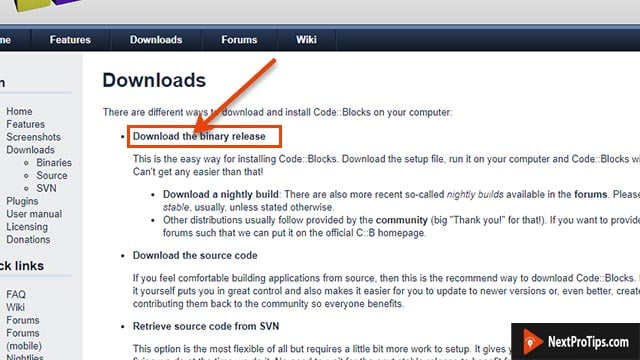
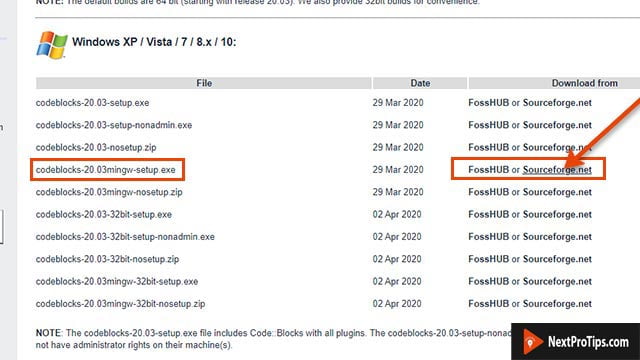
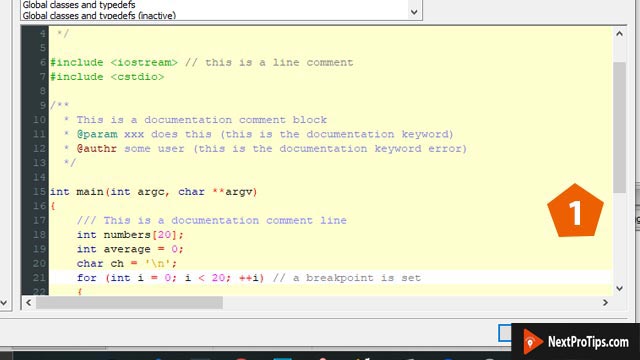
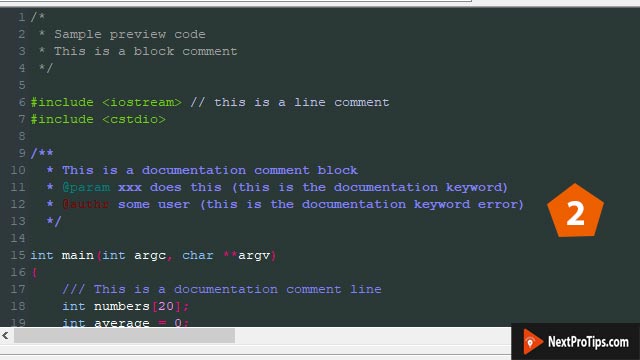
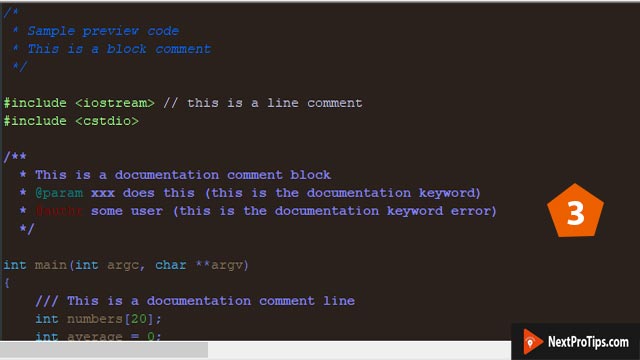
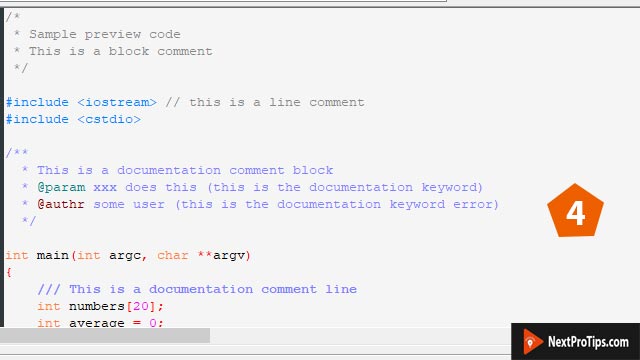
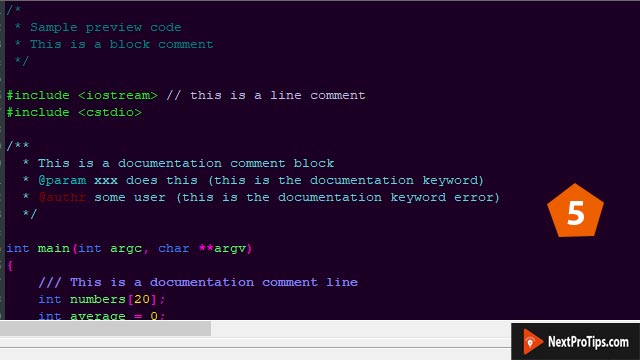
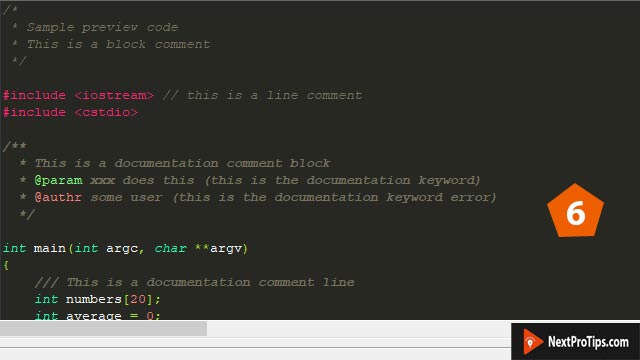
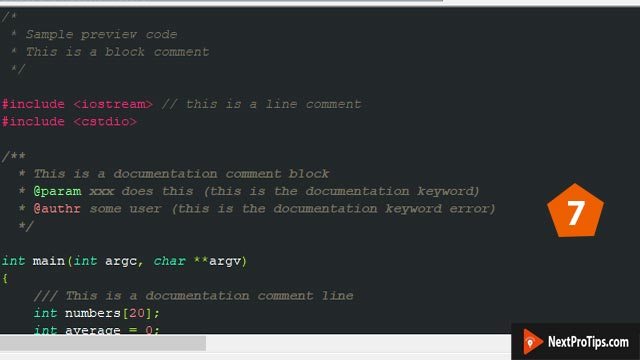
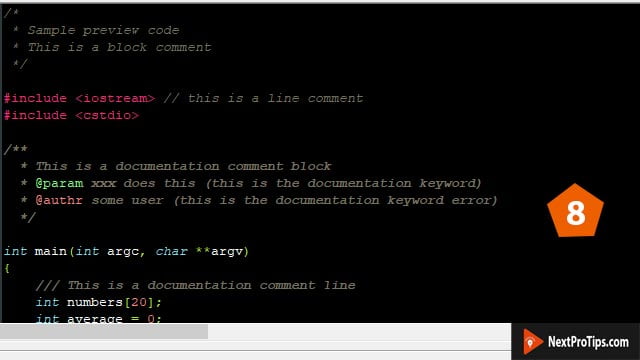
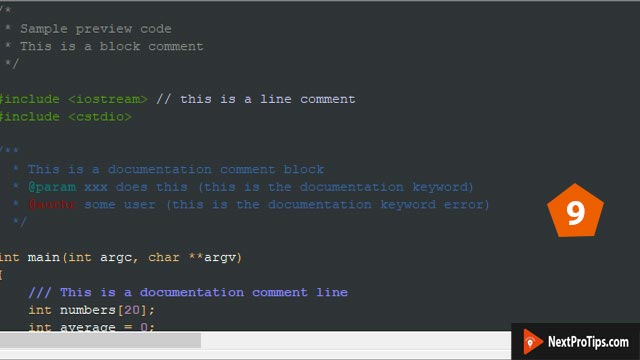
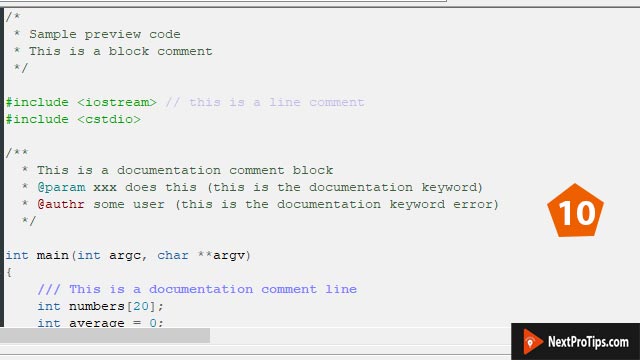
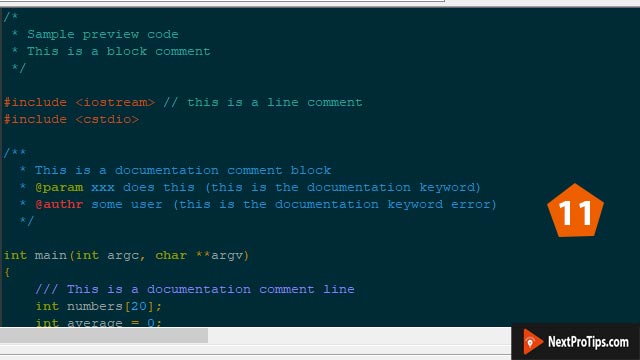
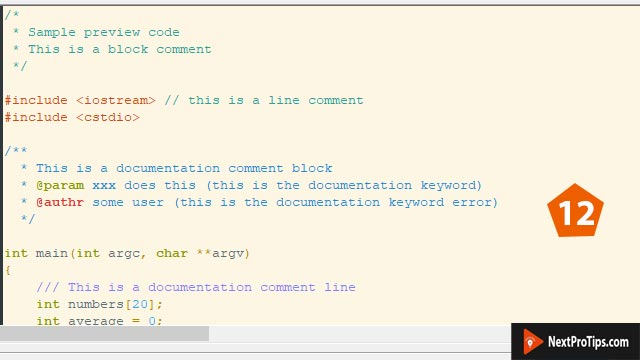
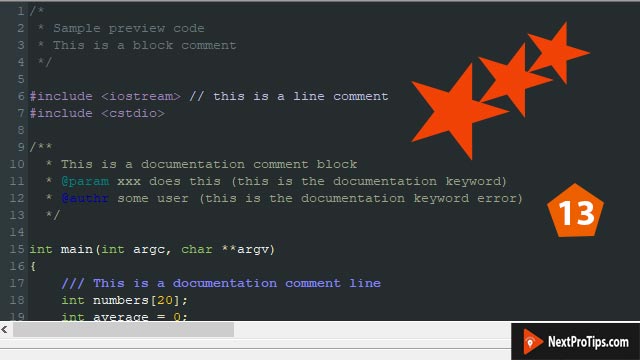
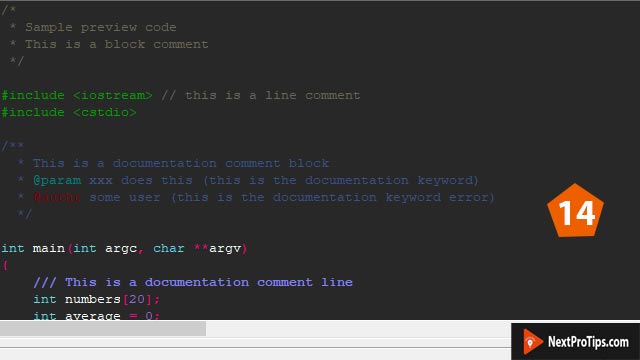
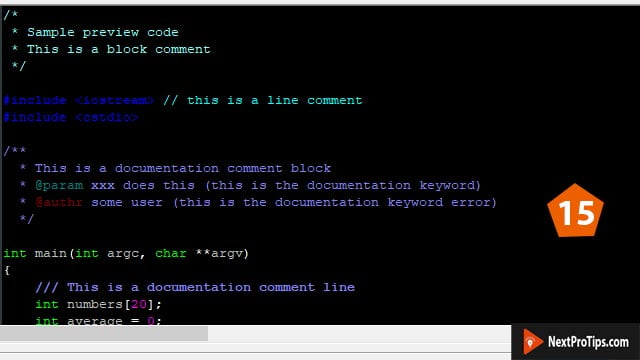
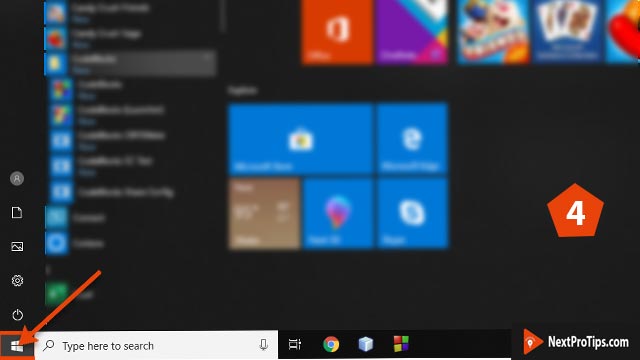
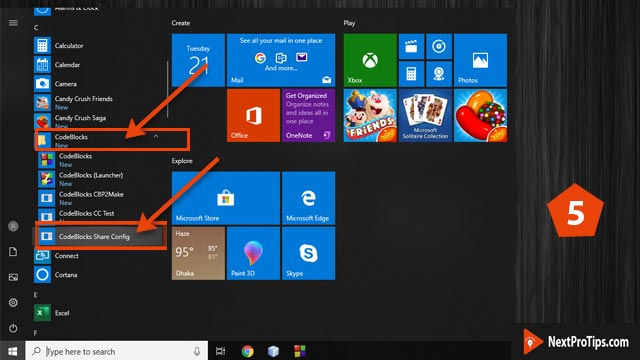
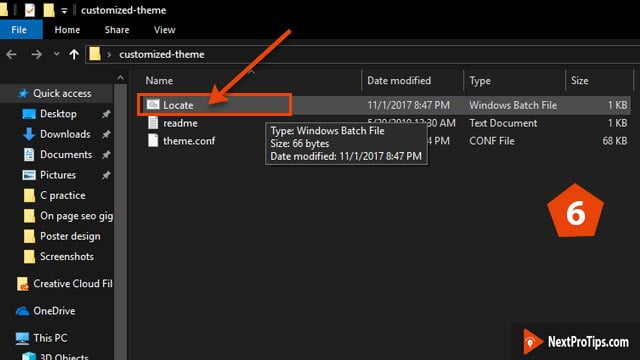
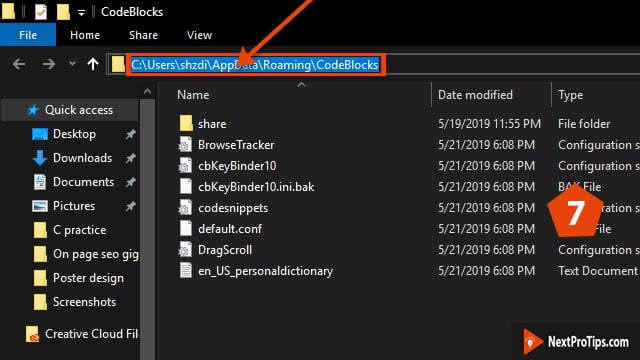
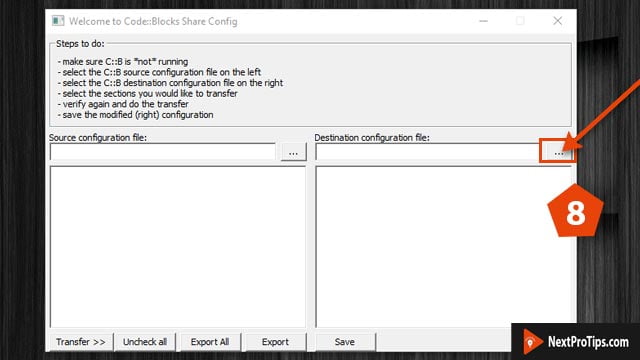
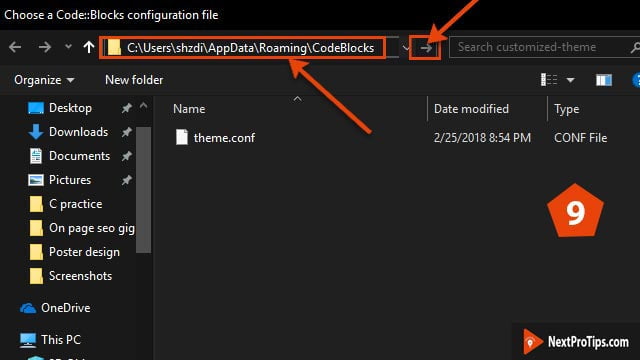
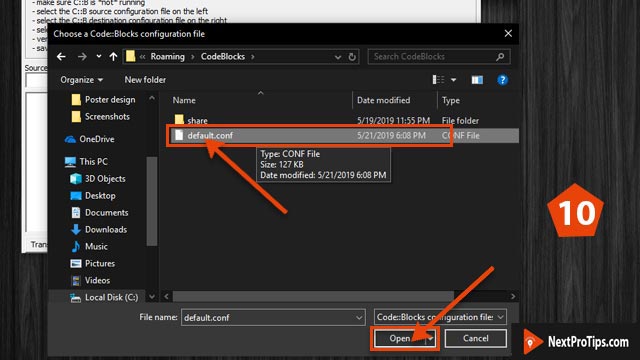
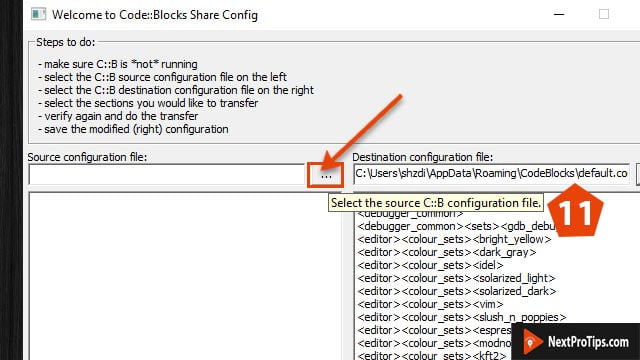
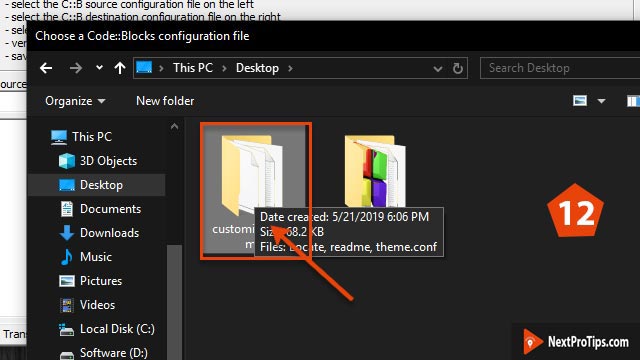
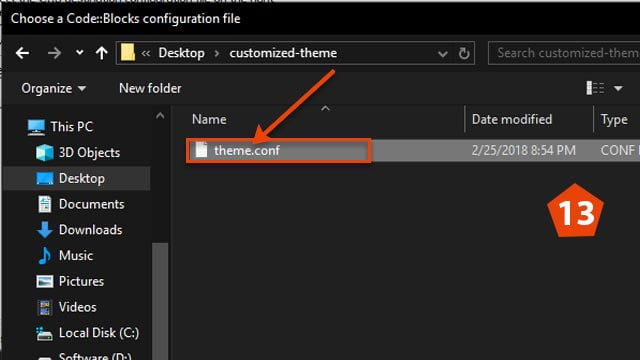
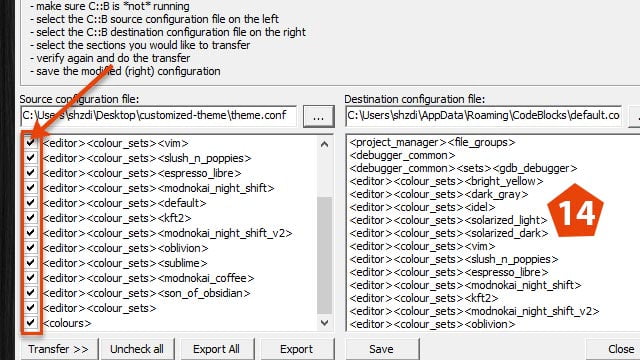
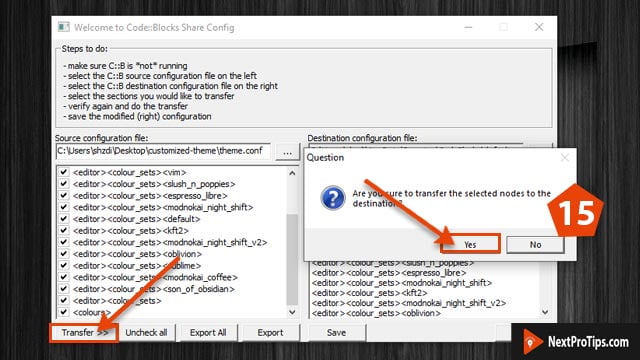
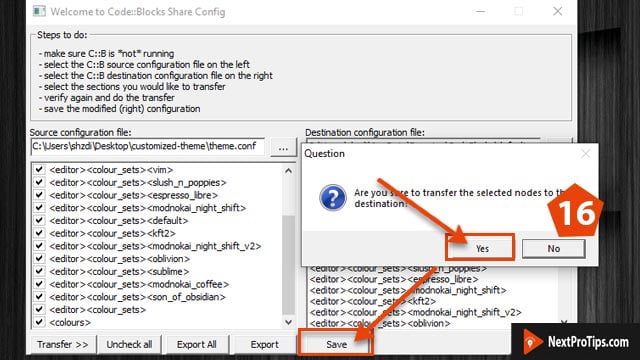
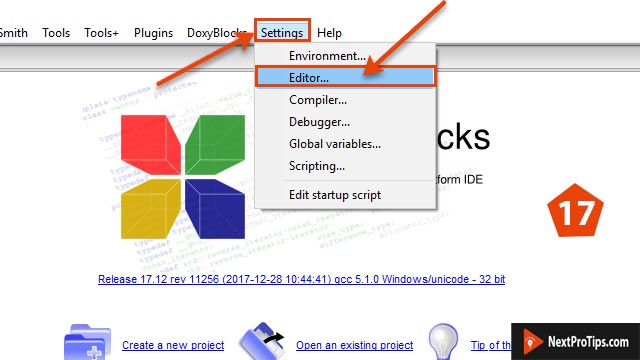
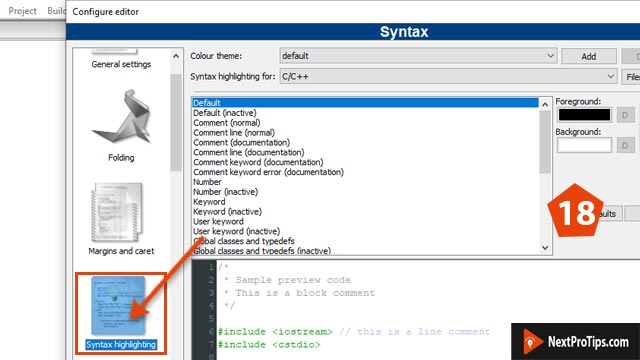
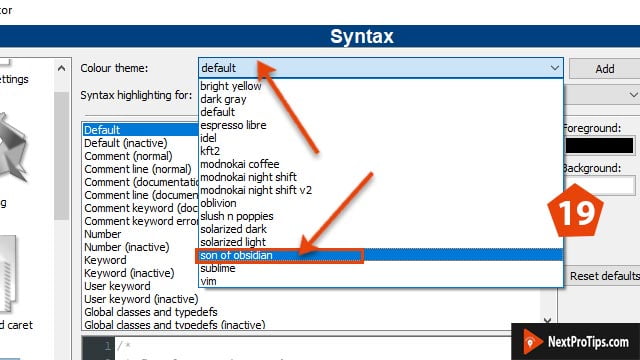
Thank you so much. Finally got a useful content which is working on my codeblocks
You are most welcome, Tazkia. Stay with nextprotips
Great share bro. That’s a really cool theme
I also loved the theme. Best of luck
You really save my eyes. Thanks
Glad to help you, Dev Thomas
Thanks, Sahadat. Explained everything step by step. it took me 2 minutes to install codeblocks dark theme. You are really good at explaining
You are most welcome, Antras Richard. Stay with nextprotips
Thanks sahadat. You are the best. Now, i will feel more comfortable while doing programming.
You are most welcome, Mekhail Strinth. Best of luck. Happy programming!! Stay with nextprotips
Thanks. Finally got a cool theme for my codeblocks.
Nancy D, You are most welcome. Best of luck. Happy programming!! Stay with nextprotips
Wow. nice theme and your video tutorial was awesome
Thanks henry
You are really amazing. I have completed set up code blocks dark theme by following your steps. Genius man……. Keep it up
Thanks. Stay with nextprotips
Theme working……..
Glad to help you. Stay with nextprotips
Thanks man. Really helped..finally a working method…ahh
You are most welcome, Armando. Best of luck. Happy programming!! Stay with nextprotips
Amazing content. Thanks for the theme.
You are welcome joss
Wow. I am rally grateful to you sahadat.
You are welcome Antoni